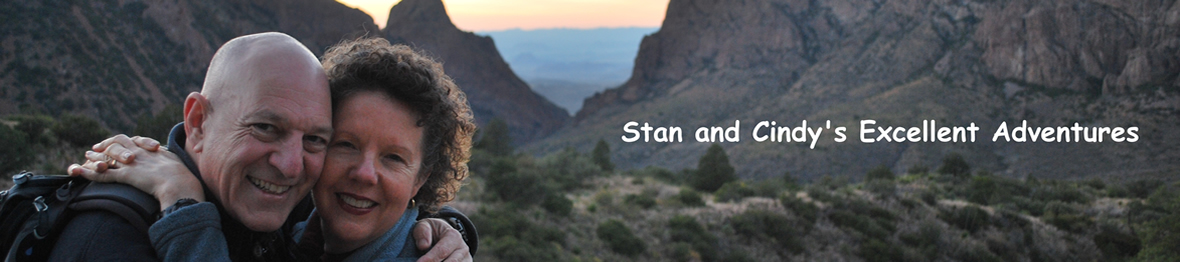Members
Overview
The members page provides several key functions:
- Addition and modification of members
- Searching for members
- Selecting members by Member Flags
- Sending emails
Functions available
- Select Members
From this page you can select members by providing the search criteria in the Filter section. The filter section for the members also includes checkboxes for the Member Flags that your organization is tracking. You can select multiple checkboxes and there is an "or" condition between the check boxes. What that means is that if you check "Teachers" and "Volunteers" you will get all of the members who are a teacher or who are a student. For the other fields in the filter criteria they are "and" conditions. If you fill out "First Name" and "Last Name" only people who match on BOTH first and last names will be selected.
- Email Message
This will take you to a screen that will allow you to mail a message to all of the selected people. The Filtering criteria that you have already used will be displayed, but you will not longer see the selected list. Make sure that before you go to the email screen you are sure that these are the people that you want to send an email to.
- Count
Once you have done the search you will see a count of the number of members who meet your search criteria.
- Edit
There is an edit button that will allow you to change any of the profile and Member Flag information fo the selected member. You might want to flag someone as "Critical Sponsor". Most of the flags are set by the members when the login to the system, but you wouldn't want Members to see the "Critical Sponsor" flag. When you create your list of Member Flags you can decide which flags can only be set from this administration screen.
- Spam Support
Each member can set a flag in his profile not to send an email. When you search the member list you will get a count of how many members have been selected and also how many of them have requested no emails. When you send your selected list of members none of the people who requested no email will receive the message. You can reset the flag for that individual if you want mail to go them. You can use this system to search for people who have requested no email and validate that these flags were set correctly.
Edited Fields
Logon Id
This is the logon id for the member and must be at least 8 characters long with at least 1 numeric field.
Password.
This is the Password for the member and must be at least 8 characters long with at least 1 numeric field
Is Active
This is a flag that can be set by an administrator when someone is no longer in the group and you would not want to include them in your mailings, but you might not want to lose their history information. This system will track the events attended and eventually will track donations or payments.
Security
This determines which main menu items this person will be able to view. You can also grant admistration rights to people who will administer the system. Click on this link to see the security definitions.
Is Admin Created
This helps the administrator determine if the member logged on himself and registered with this informaion or if the adminstrator added them.
Tip - In some cases a list of members may be added through an upload and then the member might also logon to the system causing a duplicate member record. The most accurate email and address record would be from the member at registration so when duplicates are found the administrator can tell from this flag which is the best information to use.
Comments
These are the comments entered by the member when they register.
Admin Comments
These are the comments entered by the administrator and the member will not be able to see these comments unless they are granted administration priviliges.
Member Flags
The members interests are distinguished by Member Flags. The administrator can set up whatever Member Flags that they need to administer the site. The administrator also determines which ones of these flags are only seen and edited by the administrators and not the members.
Send Email
If a member has this flag set to "Y" the system will not send a message to the member.
Has Photo - Photo Image - Upload Image
The member can have a photo of him or her uploaded on the host. The picture will be displayed in the member directory. To use a picture you can either select a previously uploaded image in the Photo Image Dropdown or you can upload a new image by clicking on the "Browse" button on the Upload Image Field and selecting an image from your local computer. Be careful - Large files take a long to load. Try to make the images less than 200 pixels in widith and height.
Prefix
These are the prefixes to the members name. For example "Dr.", "Mr.and Mrs"
Suffix
These are the suffixes such as "Jr." "PHD" etc.
Informal Salutation
This could be used in a mail merge. For example you might want to have a letter that says either "Dear Dr. Smith" or you might just want to say Dear William.
Formal Salutation
This is the salutation you would want on a letter sent to that member for example "Mr and Mrs William Jones
|